We will learn how to create an
options menu for our android application.
Lets start with an empty android project. The package name will be com.nag.android.optionmenu and the activity will have the name SimpleOptionMenu.
Lets start with an empty android project. The package name will be com.nag.android.optionmenu and the activity will have the name SimpleOptionMenu.
Our activity should now look very
familiar to us:
|
1
2
3
4
5
6
7
8
9
10
11
12
13
|
package com.nag.android.optionmenu;
import android.app.Activity;
import android.os.Bundle;
public class SimpleOptionMenu extends Activity {
/** Called when the activity is first created. */
@Override
public void
onCreate(Bundle savedInstanceState) {
super.onCreate(savedInstanceState);
setContentView(R.layout.main);
}
}
|
First we have to make a new folder
in our res/ directory named menu. In this new directory we will create a
new xml file named menu.xml.
|
1
2
3
4
5
6
7
8
9
|
<menu xmlns:android="http://schemas.android.com/apk/res/android">
<item android:id="@+id/icon"
android:icon="@drawable/icon" />
<item android:id="@+id/text"
android:title="Text" />
<item android:id="@+id/icontext"
android:title="Icon and text"
android:icon="@drawable/icon" />
</menu>
|
The content of the xml file should
be very self explaining. We have an id for each item, so we have a reference
for it. The title attribute, if defined, is nothing more than the text you see
in the option menu. The same with the icon attribute which references to an
icon, in our case the default icon.
Now we have to modify our
SimpleOptionMenu activity class. First we have to override the method
onCreateOptionsMenu().
|
1
2
3
4
5
6
|
@Override
public boolean onCreateOptionsMenu(Menu menu) {
MenuInflater
inflater = getMenuInflater();
inflater.inflate(R.menu.menu,
menu);
return true;
}
|
On line 2 you see the parameter
menu. In this menu we will inflate our own menu defined by our menu.xml.
On line 3 we get the MenuInflater from the Activity class. We need this MenuInflater object to inflate, or merge, our own menu in the menu given as a parameter on line 2.
Line 4 inflate the given menu with our own menu. Line 5 is just our return type.
On line 3 we get the MenuInflater from the Activity class. We need this MenuInflater object to inflate, or merge, our own menu in the menu given as a parameter on line 2.
Line 4 inflate the given menu with our own menu. Line 5 is just our return type.
Some explanation: I talked a lot of
menus so far, but we just have two different menus. As far as I understand, the
menu given as a parameter always exist inside an activity, we simply don’t see
it if we press the menu button. The reason should be clear: there is no
standard menu defined so the menu has nothing to display. We change that by
overriding this method and inflating our own menu.
Right now we can start our
application and we will see our 3 option items in our menu when we press the
menu button. As long as nothing happens when we press one item, the menu is
senseless.
To implement a reaction of our menu,
we should override another method named onOptionsItemSelected().
|
1
2
3
4
5
6
7
8
9
10
11
12
|
@Override
public boolean onOptionsItemSelected(MenuItem
item) {
switch (item.getItemId()) {
case R.id.icon: Toast.makeText(this, "You pressed the icon!", Toast.LENGTH_LONG).show();
break;
case R.id.text: Toast.makeText(this, "You pressed the text!", Toast.LENGTH_LONG).show();
break;
case R.id.icontext:
Toast.makeText(this, "You
pressed the icon and text!", Toast.LENGTH_LONG).show();
break;
}
return true;
}
|
On line 2 you see the parameter
which works the same way we know from onTouchEvent(). The parameter item
represents the item we pressed in our menu.
A simple switch/case construction with the item.getItemId() execute the code we want. In our case it is a simple Toast which will display a text that describes which item you touched.
A simple switch/case construction with the item.getItemId() execute the code we want. In our case it is a simple Toast which will display a text that describes which item you touched.
Full Sources SimpleOptionMenu(full eclipse project)
I got this information from the below link
Source
Happy Coding....
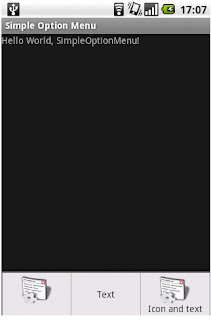

No comments:
Post a Comment